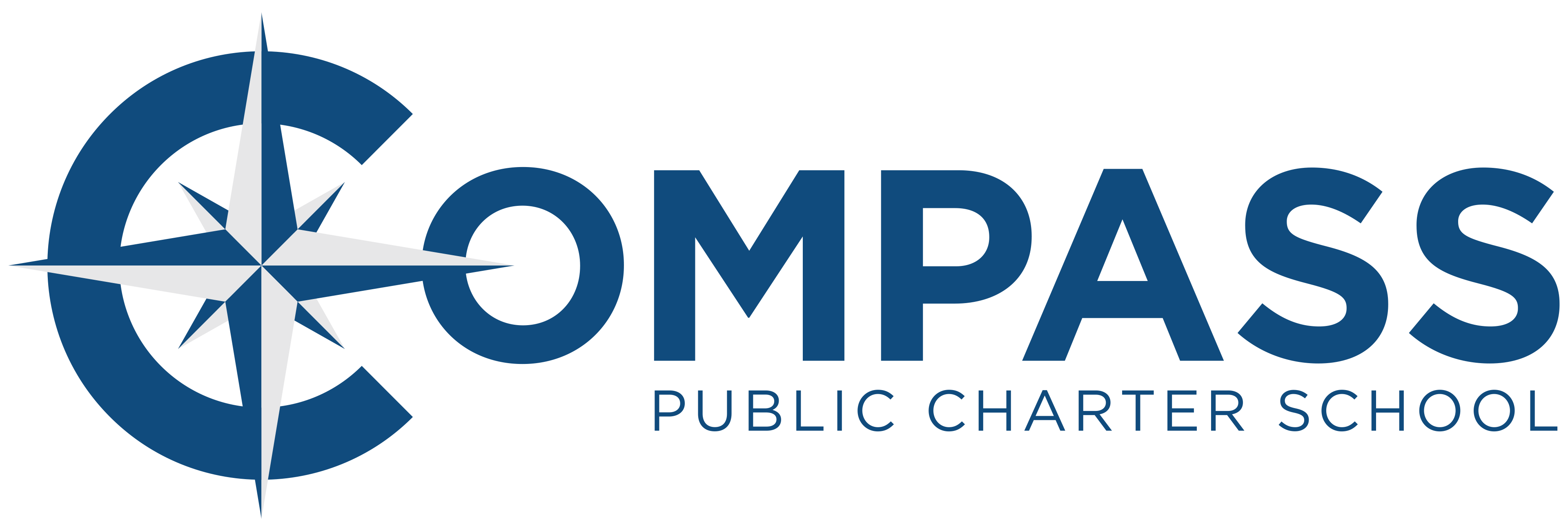What is Schoology?
For Students Grades 6-12
Schoology is a digital learning management system (LMS) that allows parents to stay involved in their children’s education. Parents can use Schoology to:
- Access course materials: Parents can view course materials and discuss with their children what needs to be completed.
- See what their child sees: Parents can view Schoology from their child’s perspective and see what their child sees.
- Receive updates: Parents can receive updates about their child’s activity.
- See calendar events: Parents can see the “events” (upcoming assignments/projects) that are on their child’s calendar.
Schoology is the resource or tool that parents can use to know about assignments in advance, thus helping their child stay up to date on schoolwork whereas PowerSchool is the report or record of how your student did on their schoolwork (after the fact).
Retrieving Your Parent Access Code
Each parent has the ability to retrieve their Parent Access code for Schoology, within the Powerschool Parent/Public Portal.
Simply log into PowerSchool (using a desktop, laptop, or tablet), and click ‘Student Reports’ on the left hand tab. There is a report titled ‘Schoology Parent Access Code’ under the currently Published Reports. Click this report to open. On the report you will find your parent access codes along with instructions and links for more Schoology help. **This report cannot be run through the PowerSchool Mobile App.
Parent Registration Steps
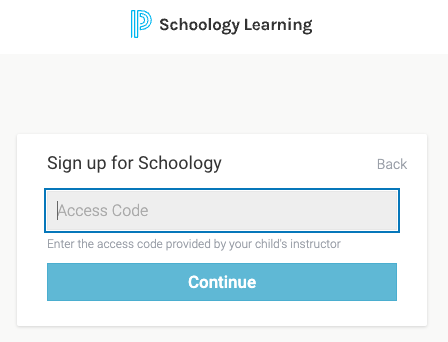
- From a desktop, laptop, or tablet, click the Schoology Link.
- Copy/Paste your Parent Access Code in the box and click continue
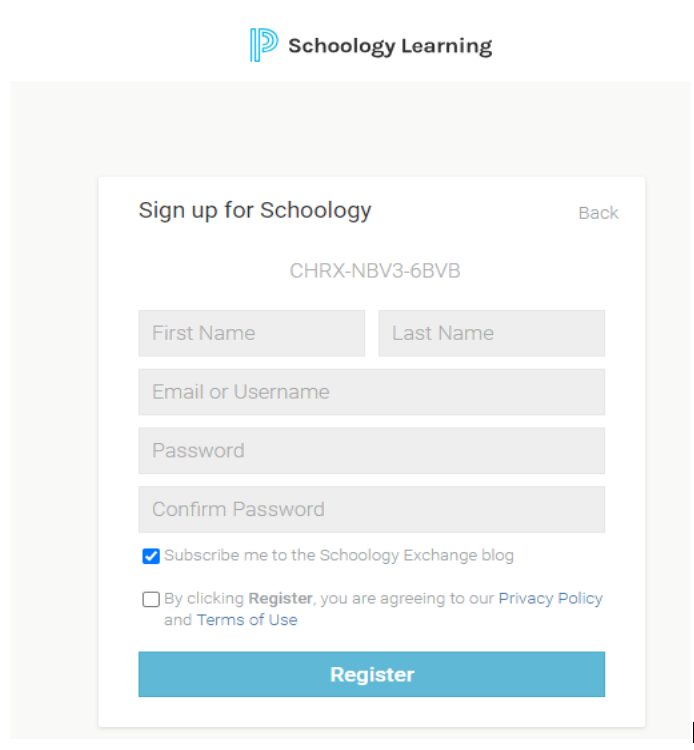
- Complete the registration setup
- Once Registration is complete you will be logged into Schoology and able to access your student’s Courses and Grades.
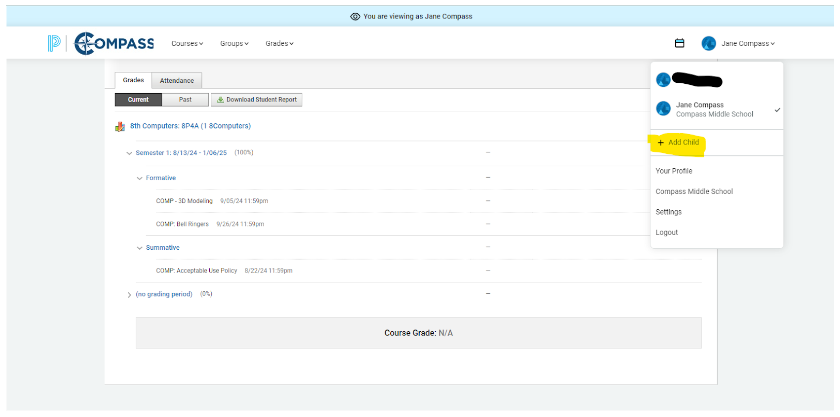
- To add additional student’s to your Schoology Portal, select +Add Child from the top right hand corner.
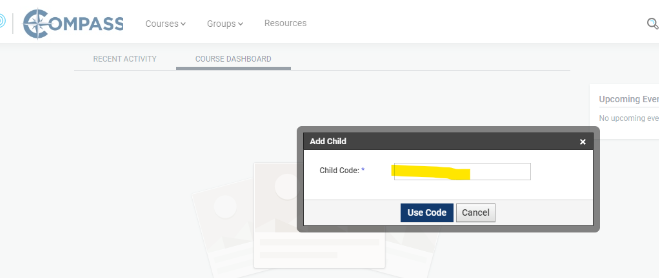
- You will need your student’s ‘Child Code’. This is your parent access for that specific child. Parent Access Codes are unique to each student.
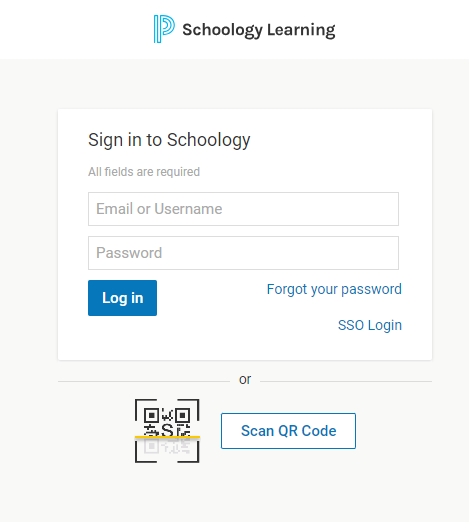
- To log back into Schoology once you’ve entered your Parent Access Code and have completed your registration, use this link: Schoology Login Page
- You will need to enter your email and username and password that you selected when you registered your account. If you forgot your password, you can click the “Forgot Your Password’ link and Schoology will email you password reset instructions to the email on file with Schoology.